Data release is when you allow people (usually your students) to view the results of a survey you own. For a Team-Maker survey, data release involves letting students know what teams they will be in. In a peer evaluation survey, this involves releasing peer-ratings and peer-to-peer comments so students know what their team-mates think about their performance. This can be done after your survey has ended.
You can also choose to release your data to researchers as well, so they can use the information gathered to help improve CATME as well as fuel research into the intricacies of team-work and team-behavior.
There are 2 ways to access the page for releasing data for a Team-Maker survey.
The first way is to go to your survey on the Required Action list and select "Activity data not released" after the survey ends.

The second way is to find your survey in the Active Survey Table and select "Data & Teams."

Then click "Save Teams."

Finally, add team names and click "Save Team Names."

NOTE: Before you release data for a Team-Maker survey, make sure you have made teams. For more information on how to do this, view our Creating Teams help page.
If your survey has ended, both ways will take you to the page below.
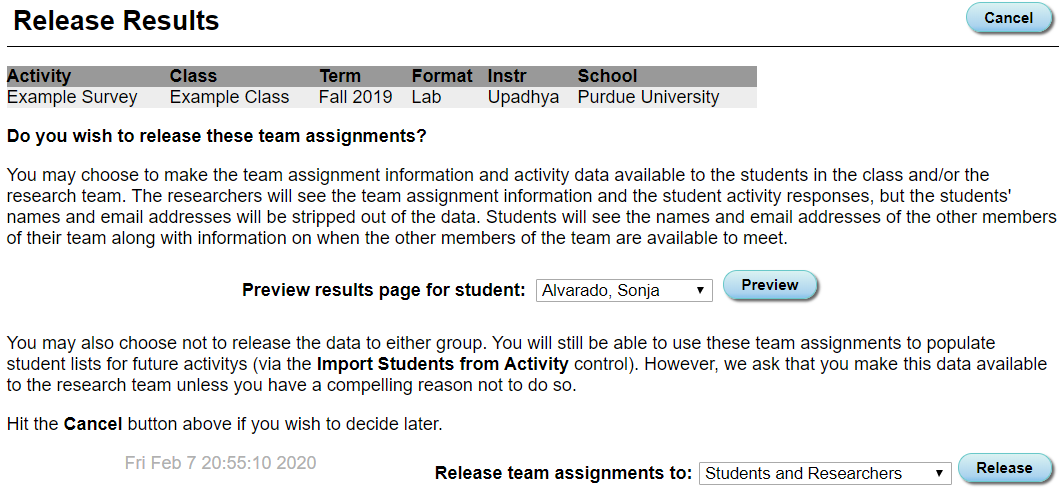
To see how results may be seen by your students, select a student and click "Preview."
To release your data, decide who you want to release your data to, and click "Release."
There are 2 ways to access the page for releasing data for a Peer Evaluation survey. Both ways require your peer evaluation survey to have ended.
The first way is to go to your survey on the Required Action list and select "Activity data not released."

The second way is to go to your survey on your Active Survey table and select "View Results."

Both ways will take you to the page below. To release data, decide if you want to release Peer-to-Peer comments, select who you are releasing your data too, and click "Release."
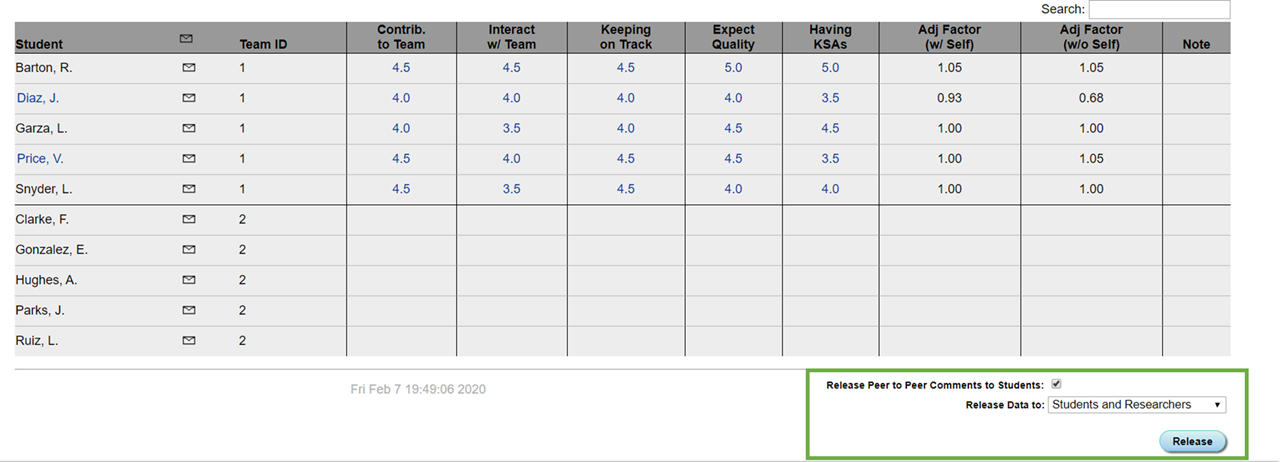
There are 4 options for data release:
Selecting this will release team-assignments to both your students and researchers.
Selecting this will release your team-assignments to your students only. Researchers will not be able to see the data collected by your survey.
Selecting this will release your team-assignments to researchers only. Students will not be able to see the data collected by your survey.
Selecting this option means that nobody will see the survey results.
Selecting any of these options will turn off email reminders for your current survey.