Peer-to-Peer Comments are comments that a student taking a Peer Review survey will be required to leave about themselves and their teammates when completing the Peer Review. Their comments are entered and displayed free form as created by the commenting student. Peer-to-Peer Comments are part of the instructor reports available through clicking the raw data button for the survey but release of these comments to students are controlled separately.
Depending on your discretion, students will be able to see the comments about themselves that their teammates have written. Because of this, we recommend that you encourage your class to be professional in their commenting and review the comments they have made. Students will not be able to see what their peers have said about another person.
Caution: Do not ask your students to justify their peer ratings when creating Peer-to-Peer comments as this may prompt them to alter their peer ratings in inaccurate ways.
In order to enable peer-to-peer comments during survey creation, simply click "Enable Peer-to-Peer comments." This will provide students with an opportunity to write comments about their team members. You also have the option to allow students to see the comments their peers wrote about them by checking "Release Peer-to-Peer Comments to Students." You can also anonymize these comments by checking "Anonymize Peer-to-Peer Release."
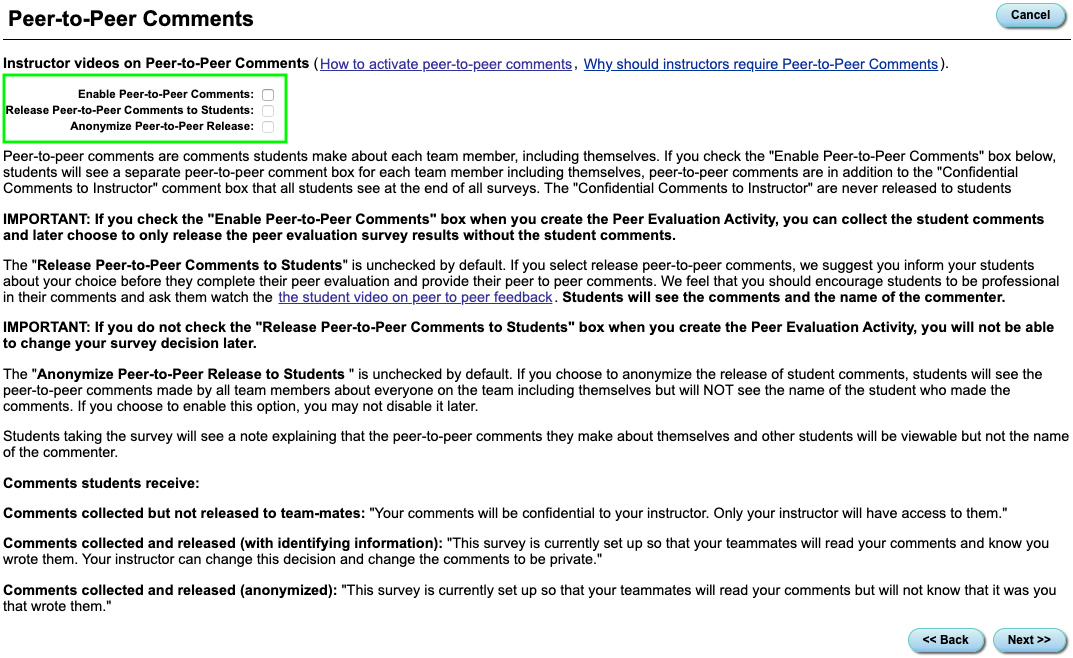
Peer-to-Peer comments can be enabled in the Activity Editor. Simply check the box "Enable Peer-to-Peer comments." In addition, you can choose to allow students to see comments about them by checking the box "Release Peer-to-Peer comments to Students."
NOTE: If you enable releasing comments to students, and then disable it, you will not be able to re-enable it again.
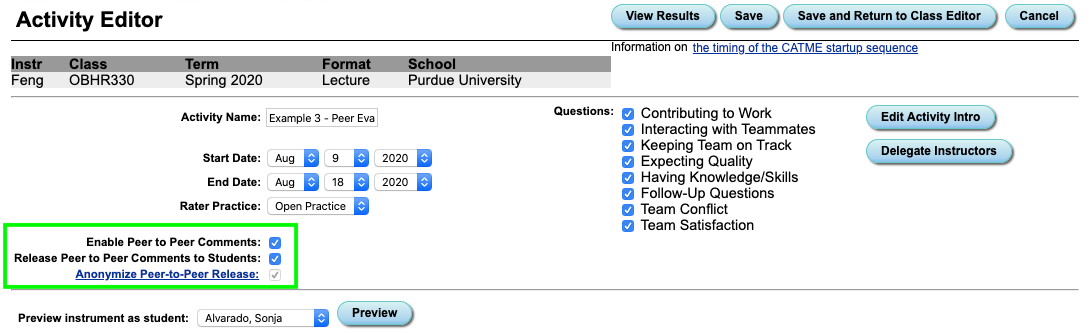
For a step-by-step guide to enabling Peer-to-Peer Comments, please watch the How to Activate Peer-to-Peer Comments video.
Please view the video below to learn about why releasing Peer-to-Peer comments would be beneficial to your students.
Instructors are unable to edit peer-to-peer comments. However, if you believe that a student has made an inappropriate comment and wish to address this issue, please follow these steps.
- Contact the student and voice your concerns about their comments.
- Purge the student's answer from your survey. For more information on purging student answers, please go to the Student Editor section.
- Ask the student to redo their comments.