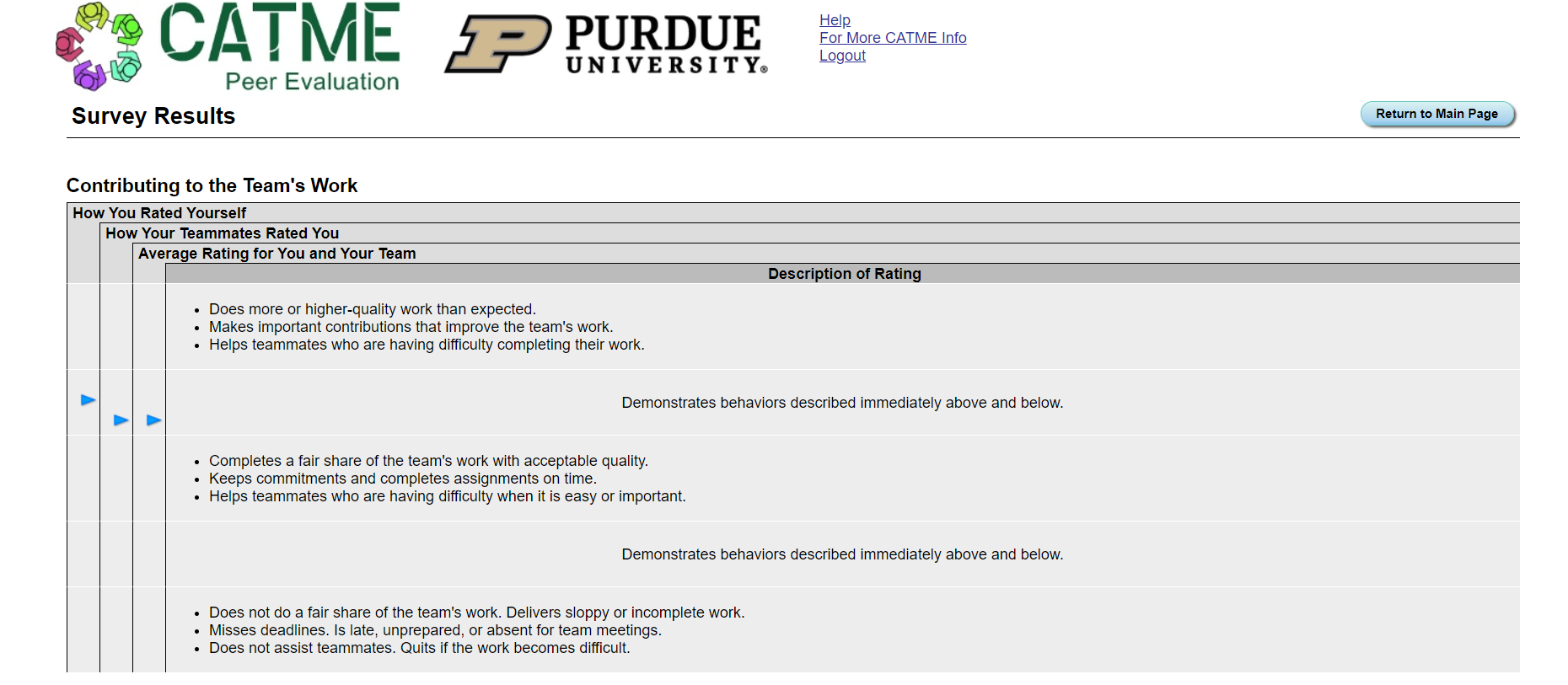To take a peer-evaluation survey, go into your activity list, find the survey in your activity table and click "Complete Activity."
The first screen you should see is the Instructions screen. From the Instructions screen, click "Complete Activity."

This will take you to the survey. You can navigate between questions in the survey using the back and next keys.

At the end of the survey, you can add comments to your instructor. When you are done with adding comments, click "Finish" to exit the survey.
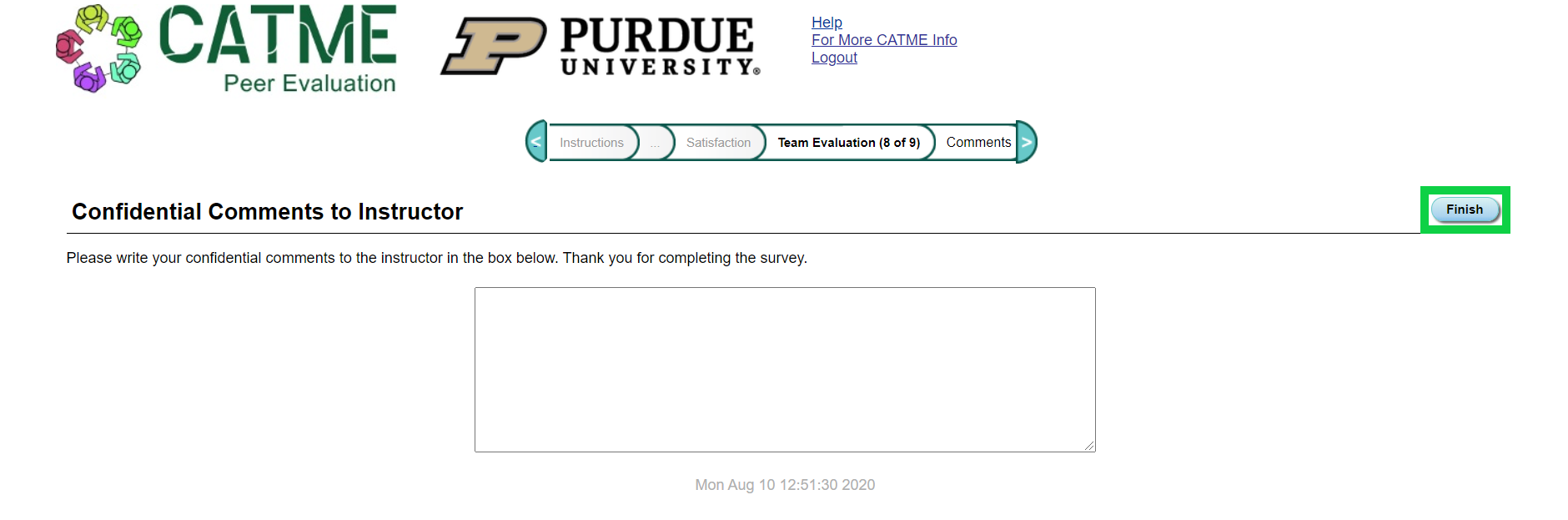
This video may also help in understanding more about peer-evaluation:
There are 5 main categories on which you can rate your peers: Contributing to Team's Work, Interacting with Teammates, Keeping the Team on Track, Expecting Quality, and Having Relevant Knowledge, Skills, and Abilities. Your instructor can also add more questions and categories as well.
In the Peer-Evaluation survey, you will rate your peers on a scale from 1-5 for each category. The table below describes the appropriate ratings for team-mate behavior for each dimension.
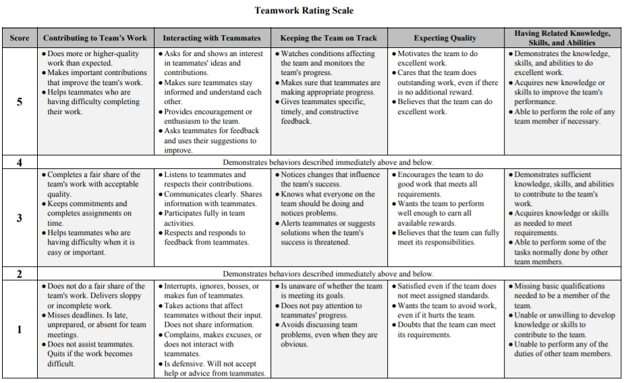
The CATME Rater Practice Program is a game-based rating simulation that provides you the opportunity to practice rating your peers. Your instructor might require you to do this practice before you start the actual survey.
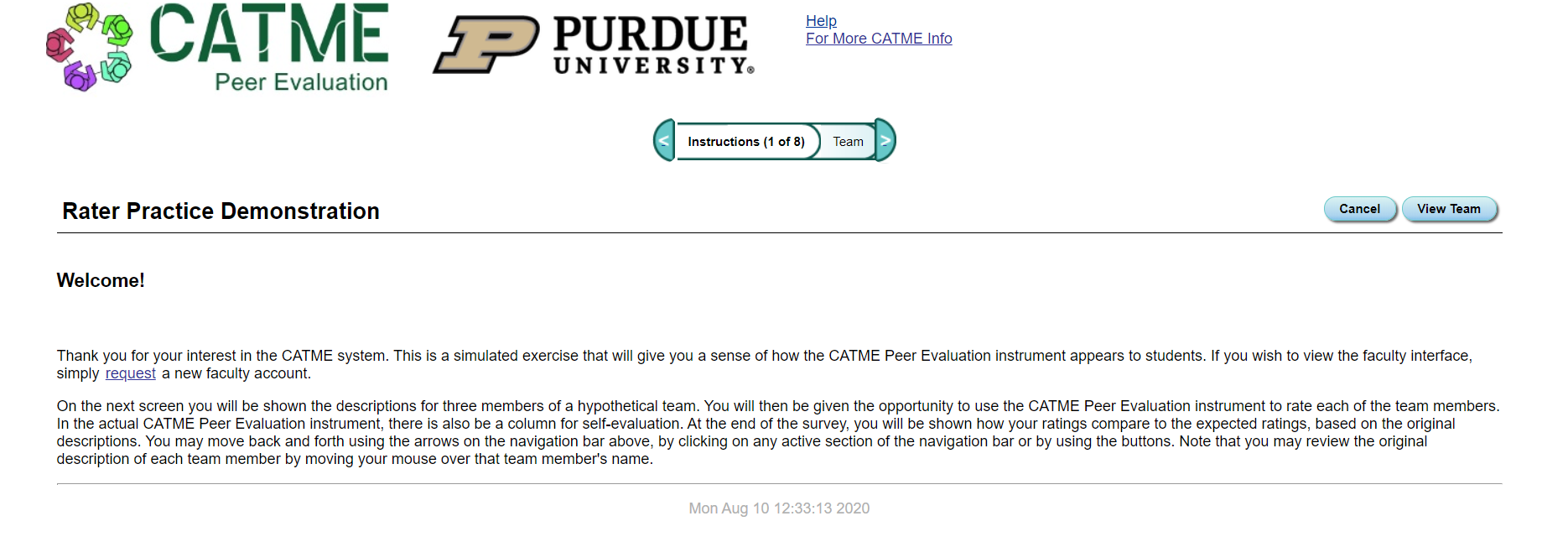
In this simulation, you will be given hypothetical teammates with certain traits to them. These traits represent behaviors that regular teammates could possess. You will then be tasked with rating these teammates according to the 5 CATME Teamwork dimensions. At the end of the simulation, you will be given immediate feedback on their ratings and ways to improve their feedback.
In many peer-evaluation surveys, your instructor will provide you the option to make comments about your peers. These comments can be a powerful tool in communicating areas where your teammates can improve. Focus on talking about improvements and not placing blame for past actions.
Your instructor will have three different options for the comments. One, student comments are only seen by the faculty member. Two, student comments are released to their teammates, so that everyone can see everyone else's comments and who wrote them. Three, student comments are released to their teammates anonymously, so that everyone can see everyone else's comments, but not who wrote them. Check with your instructor to determine which option is being used.
This video may give you more information about the peer-to-peer comments:
To view the results of a peer-evaluation survey, go into your activity list, find the survey in your activity table and click "View Results."

This will take you to a page similar to the one below displaying what your teammates have rated you and any comments they have made if the instructor made the peer comments available to you.