In order to take a Team-Maker survey, navigate to your activity table, and click "Complete Activity" on the survey you want to complete.
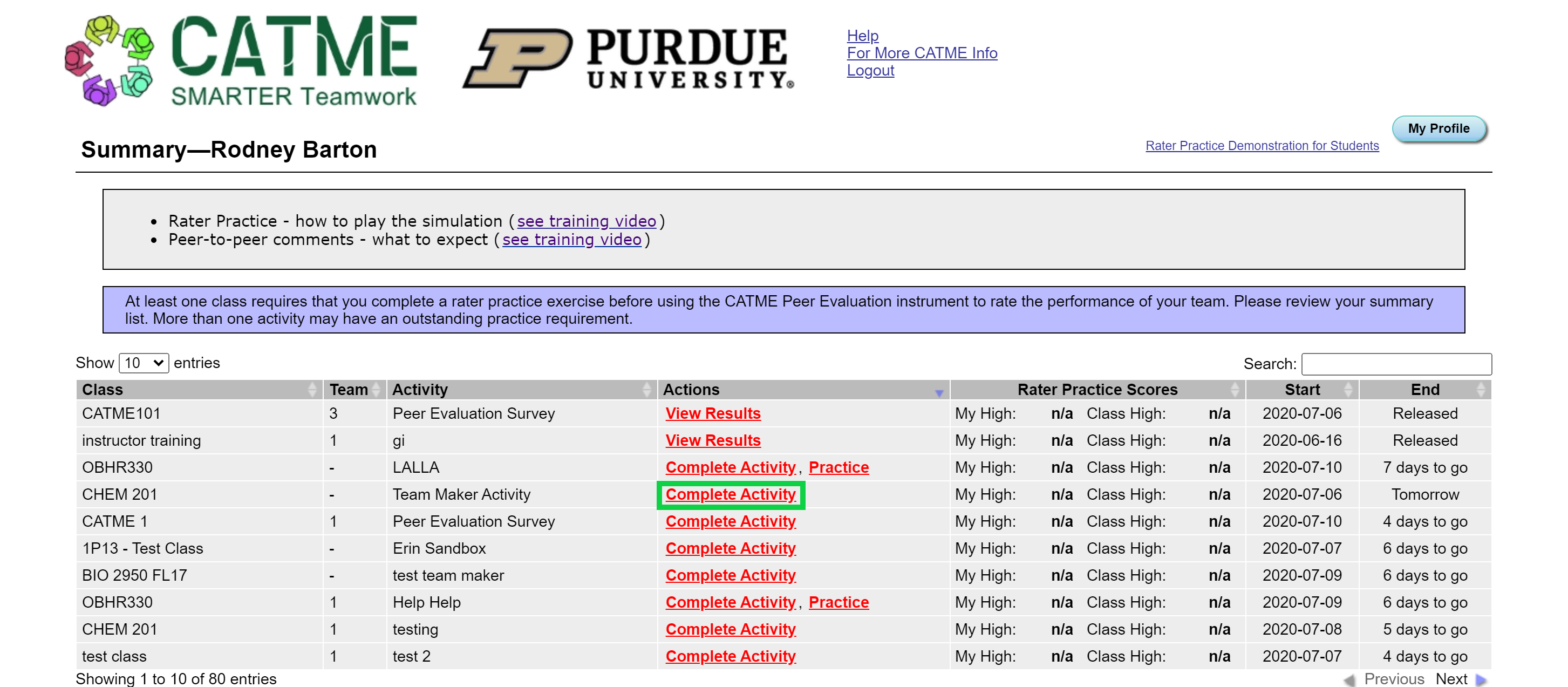
You will then be taken to the instruction page similar to the one below:
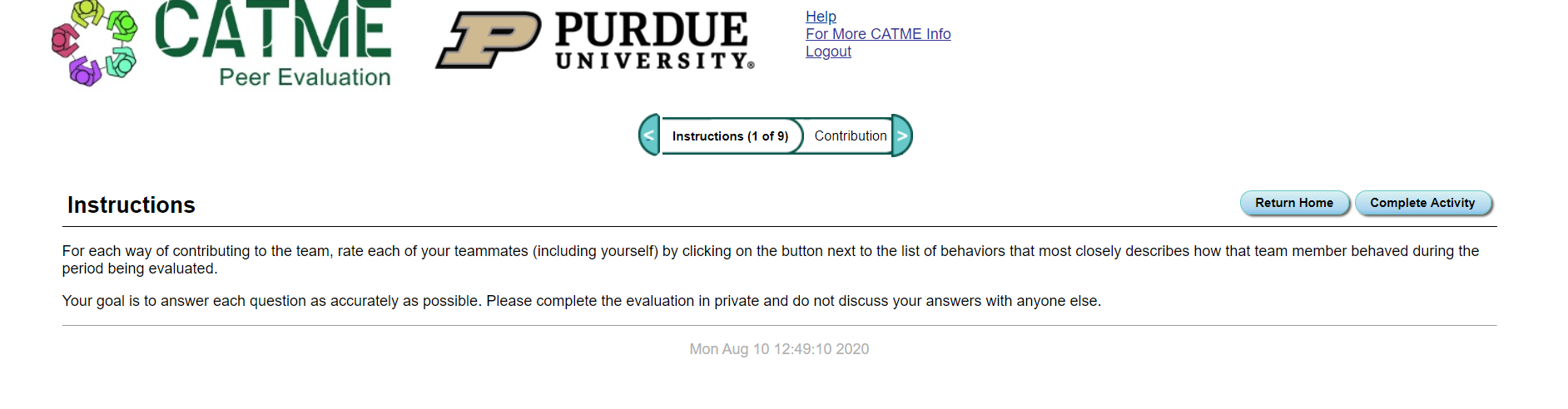
From this page, click "Complete Activity" to access the Team-Maker Survey. You will then be taken to the "Demographics" page. This page collects basic data about you so your instructor can put you in a team that suits you.
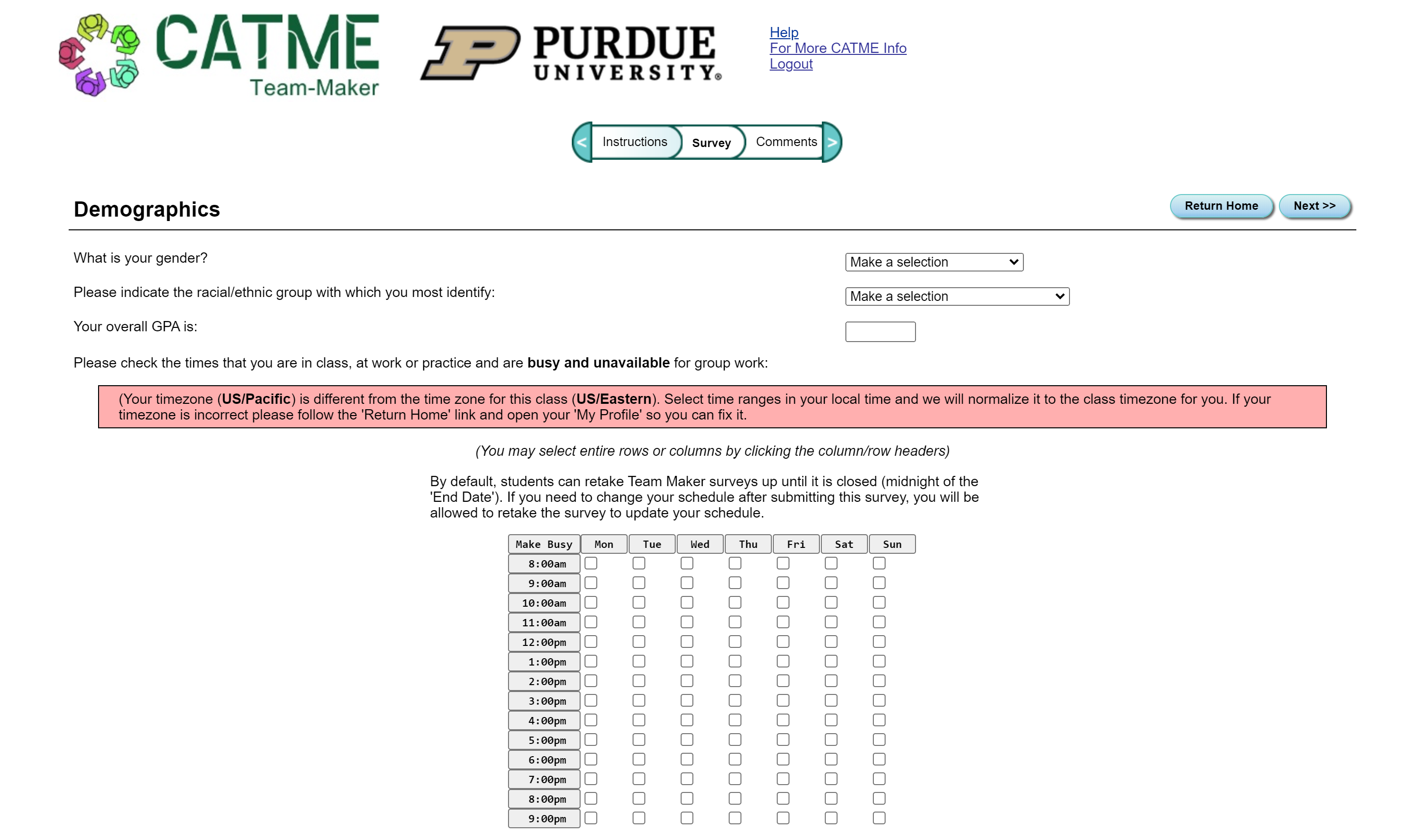
Clicking "Next" will then take you to the comments page. In this page, you can write confidential comments to your instructor and describe any other factors that you might want your instructor to consider when making a team or teaching the course.
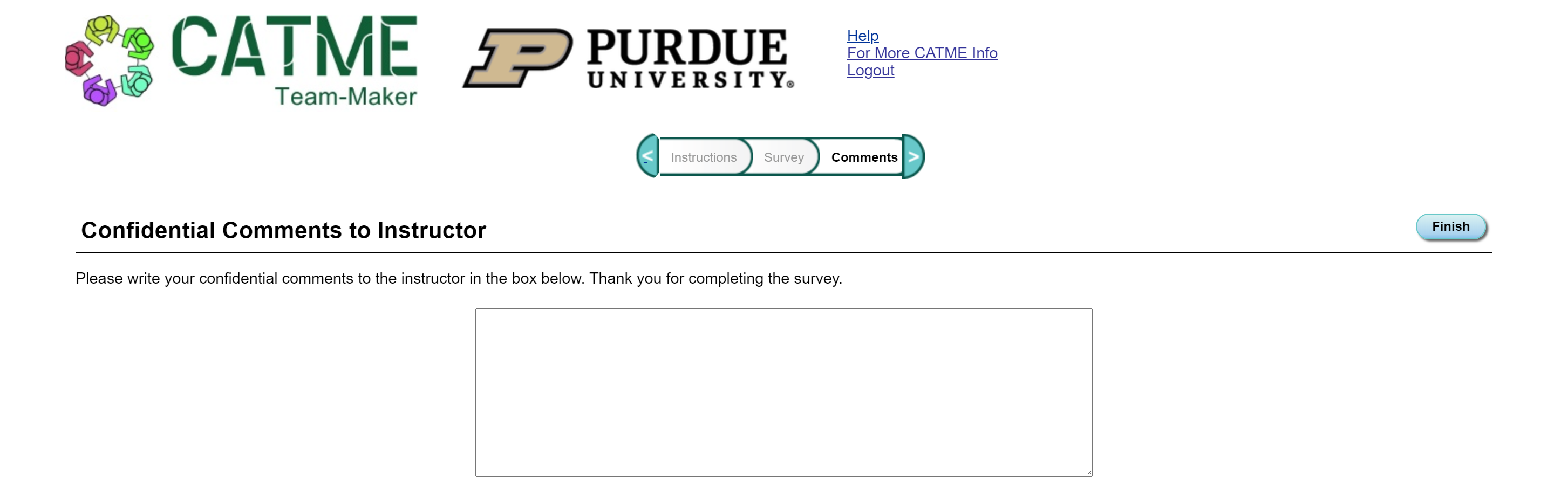
After you write your comments, click "Finish" to exit the survey.
If you want to change your answers, please contact your instructor so they can let you back into the survey.
After the Team-Maker survey has ended, your instructor will release the team information. You will be notified when this happens via an email from the CATME system. When you receive this email, you can go into your Activity Table and click "Team Info" for your class.
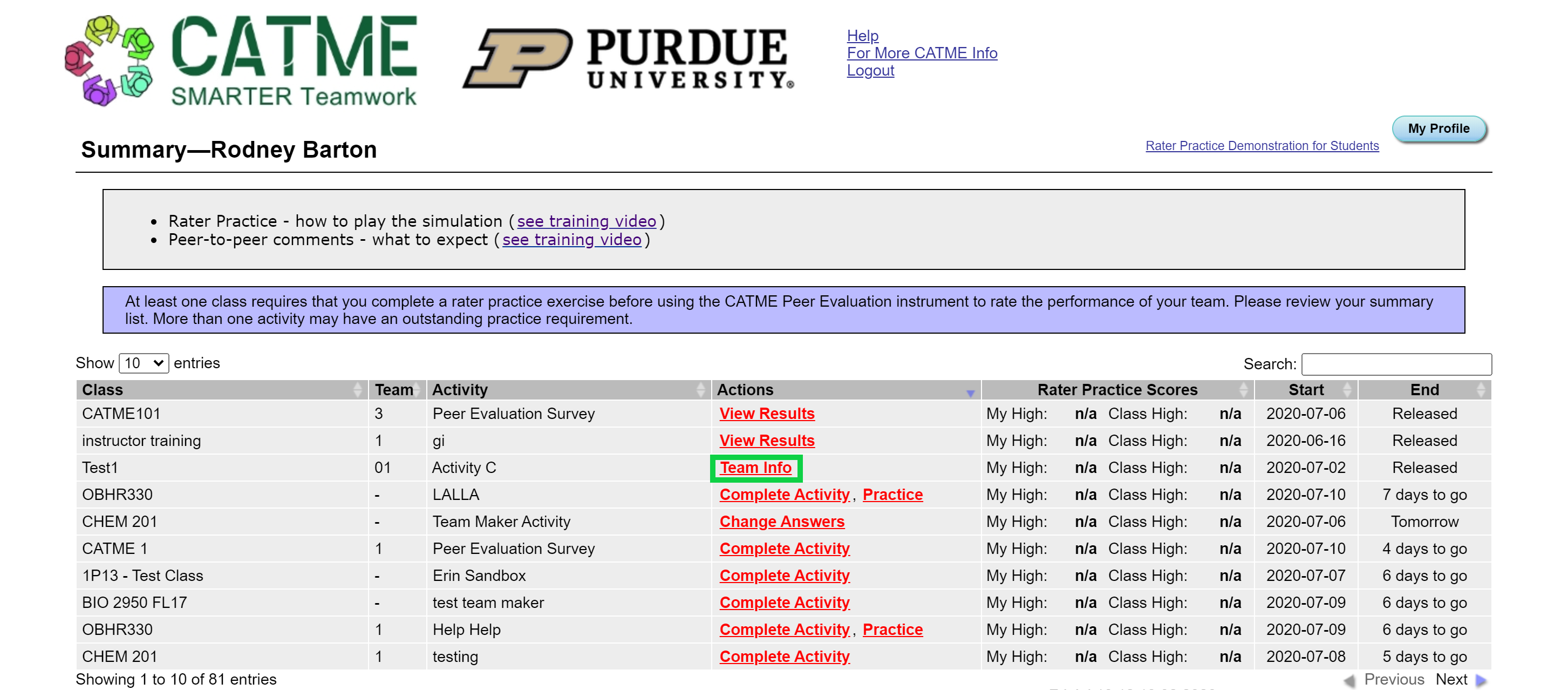
This will bring you to a page similar to the one below with your teammates' contact info and availability.
