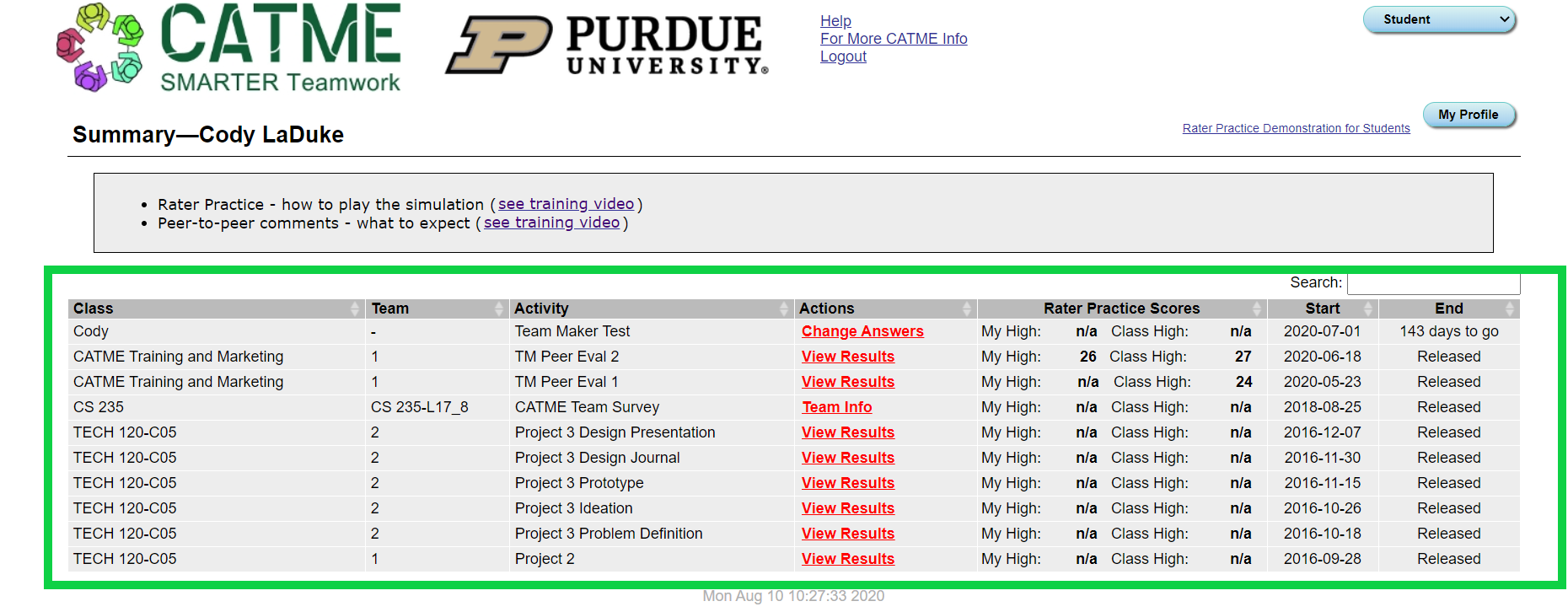
Below the summary title, the second grey box contains surveys that your instructor has created. These include team formation surveys and/or peer evaluation surveys. Each entry will display the class name, the team number, the activity name, the actions, the rater practice scores, and the start and end dates.
Complete Activity : take a survey
Change Answers : change the answer you submitted when the instructor allows reentry
View Results : view the result of a peer evaluation survey
Team Info : view the result of a team maker survey
Your profile can be accessed from the Summary page by clicking the button labeled "My Profile" on the right side of the page, across from the Summary title. This should bring you to a page labeled "Profile Editor" where you can change and view information related to your CATME Accounts.

The Profile Editor allows you to change your personal information whenever you need to. Follow these steps to edit your information:
- Find the information you want to change.
- Type out the new information in its respective box.
- Click "Save" or "Save and Return" to confirm your changes.
A list of all the fields you can change as well as the requirements for each field is listed in the section below - "Information Fields in the Profile Editor."
Changing your password is different from changing other information. Please visit the "Changing your Password" Section for more information.
These name fields may each be up to 20 characters long, and contain letters, numbers, spaces, apostrophes, and hyphens ("-").
The time zone information is used so that student survey start/end times happen at the correct times for your institution's local time zone. If you're not sure what time zone you're in, you can find your current timezone using a World Time Zone Map.
Please look at the "Changing your Password" section for information on password requirements.
You can change your password on this page by typing your new password into the box labeled "Password" and then typing that same password into the box labeled "Confirm." Please make sure your password follows these guidelines:
Contain 1 letter
Contain either 1 number or 1 punctuation mark
Contain at least 4 unique characters
Be at least 8 characters
Your first name e.g. (Julius11!)
Your last name e.g. (Caesar11!)
The word CATME e.g. (CATME11!)
After entering your new password into those two boxes, please click the "Save" or "Save and Return" button in the top right corner to finalize the password change.
More information on password guidelines can be found in our video on password guidelines or within our FAQs.